VanceAI PC Offers Users Two Channels Local and Online Modes – to Access Photo Editing Tools
VanceAI PC, the desktop version or Windows app of VanceAI, now enables users to manually switch to the local or online mode on its intuitive interface. The local mode uses your computer’s GPU or CPU to process images and the online mode takes advantage of VanceAI’s powerful servers deployed in the cloud to process images.
What Are the Local and Online Modes of VanceAI PC?
Local and online modes are two different ways VanceAI PC offers for users to edit photos. There is no difference in the effect of processing images as for the two modes. After purchasing VanceAI PC, you can use the local mode without consuming any credit, but the online mode will consume credits. It is also worth noting that there are three functions in VanceAI PC’s local mode and six ones in its online mode.
Latest Insights: Why Only AI and Data Analytics Can Stop Financial Criminals
Local Mode – Enlarge, Denoise, and Sharpen
Having downloaded and installed VanceAI PC, you will see the local mode. Here you can process 5 images for free to experience the strength of AI models from VanceAI PC in person. But the local mode has some system and hardware requirements like the operating system.
VanceAl PC – Enlarge
You will see two icons (local mode and online mode) in the top right-hand corner of VanceAI PC. When switching to the local mode, you will see Enlarge. The Enlarge function provides scales from 2x, 4x, 6x to 8x for enlarging prints, e-Commerce, presentations, and more to super-resolution. The striking feature of the local Enlarge function is that it can enlarge images by up to 40x. And you could learn more functions about the Enlarge.
VanceAl PC – Denoise
Denoise is also a local option to remove noises from images while preserving details for clear effects. One industry that may use Denoise is the medical imaging industry. Medical images such as X-rays, MRIs, and CT scans are frequently used to diagnose diseases and conditions. However, these images can sometimes be affected by noise and artifacts which can impact the accuracy of diagnoses. AI image denoiser can help to remove noise from medical images, improving the clarity of the image for diagnosis. Similarly, Denoise helps you know more about its functions.
AiThority: The 3 Building Blocks to Make AI Accessible
VanceAl PC – Sharpen
Sharpen is another choice embedded in the local mode and can sharpen blurry images by removing motion blurs and out-of-focus blurs. In the case of product photography, Sharpen can help create more vibrant and dynamic images by emphasizing fine details like texture and color contrast. Similarly, in graphic design, AI image sharpener can help to improve the clarity of text and vector-based graphics, making them stand out more prominently. The Sharpen page has more details of its functions.
Read More: How ChatGPT Will Transform Customer Service
[To share your insights with us, please write to sghosh@martechseries.com]
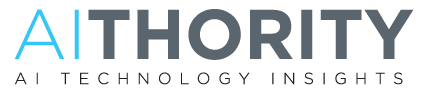
Comments are closed.