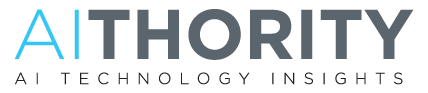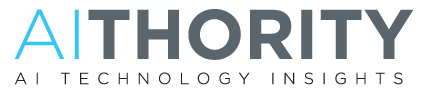Organization Overhaul: Not Just for Your Closet. It’s Time to Try It on Your Phone.
Asurion Experts Showed People a Few Simple Steps to Declutter Their Phones.
Tidying up your phone can help you feel more empowered, stay organized and save time according to Asurion, the world’s leading tech care company.
Inspired by lifestyle decluttering trends made popular by recent streaming shows, books and blogs, Asurion experts invited 29 phone users into its Asurion Labs to talk about pain points people have with key organization areas of their phones, including photo storage, emails and contact lists. Then, Asurion experts shared tips in these areas to help participants streamline and save time managing these functions.
The result: After decluttering their phones and using the organizational and search tips for two weeks, participants said they felt more empowered using their phones, that their phones were better organized and that it was faster and easier to locate content.
“At Asurion, we’re constantly observing how people use their personal tech to help unlock even more potential from their devices and feel more in control. With so much content on people’s phones, this experiment shows that mindful decluttering of your mobile closet can be just as rewarding as tidying up your closet or home,” said Teresa May, Asurion Chief Marketing Officer. “The second learning this experiment revealed is that, despite all the latest phone enhancements and features on the market, people really only tend to use their device’s basic functions. In the process they overlook some of the great features that can make their lives easier. We want to change that and help people get more from their devices.”
Read More: Secure-D Uncovers Another Popular Android App with 100 Million Downloads as Suspicious
Quicker, Easier, More Empowered
Before the decluttering tips, many participants told the Asurion experts they were “constantly scrolling” to find the phone content they were looking for. One person admitted to spending up to two hours each day filtering through emails.
After spending two weeks on their newly organized phones:
- 9.6 out of 10 reported feeling more empowered with what they can do with their phone.
- Three-quarters said they enjoyed using their phone more.
- 9.3 out of 10 liked the tips so much that they shared them with friends and family.
- Two-thirds said it’s much easier to find things on their phone.
- Those who felt their phone content was “very organized” more than doubled.
Overall, participants noted time savings and a heightened sense of efficiency when using their newly decluttered devices. Many also reported that they felt more knowledgeable regarding how to use their device, despite having used their phones daily for years.
Want to know what tips Asurion experts shared to help get more from their phones? Check them out below.
Easy Setup Photo Albums for People, Places and Things
- For Android Phones: Enjoy better photo management and sharing capabilities with Google Photos as your primary photo app.
- Easily locate photos by person or pet when you group by similar faces. Tap ≡ > Tap Settings > Tap Group similar faces > Turn on Face Grouping
- Add a name to find photos faster. Open a person or pet photo > Tap Menu > Tap Info > Faces will be separated under people > Tap a face > Tap Add a Name > Enter the name
- For iPhones:
- To create an album from existing photos. Open Photos app > Open the All Photos Album or tap the Photos Tab > Tap Select > Select all photos you want to add to the new album > Tap Add To > Select New Album
- Facial recognition makes it easy to find photos of people you love. Open a photo with a person’s face in it > Swipe Up over the photo > Tap Circle with person’s face > Tap Menu icon in the top left corner > Tap Add to people’s album > Enter person’s name > Tap Done or Next
Read More: Part 1: Can AI ML and IoT Solve the Job Crisis for Rural India?
Find a Specific Photo Fast
- For Android Phones: Find the photos you’ve labeled. Open Google Photo App > Tap search bar at the top of screen > Type in search criteria > Scroll through results for your photo
- For iPhones: iOS makes it easy to find a photo by identifying objects, people, places and even animals in a photo.Open Photos app > Tap on Search Icon > Type in search criteria > Scroll through results for specific photo
Use This Simple Search Technique to Quickly Find Anything on Your Phone
- For Android Phones (if applicable to your model): Find anything easily on your phone. Go to your home screen > Swipe down > In your App Drawer, click search > Type in what you want to find
- For iPhones: You can use the Swipe to Search function to search across all apps and data on your phone. Go to your home screen > Swipe down from the middle of the screen > Tap the search field > Type in what you want to find
Create Email VIP Lists
- For iPhones: Make it easier to connect with specific contacts through a streamlined VIP list, whether they appear in your email or contact apps. Open Mail app > Open an email you’ve sent or received from the person you want to make VIP > Tap their email address in TO/FROM line (or their name in place of email) > Tap Add to VIP
Read More: Top Deep Learning Frameworks Of 2019 And How Do They Compare
Find Emails Faster
- For Android Phones: Find the emails you’re looking for faster by grouping them under different labels. Go to Gmail website (not the app) > Settings > Labels > Create new label. Once the label is created, then you can label groups and individual emails can be filed under each folder from within the app.
- For iPhones: Find the emails you’re looking for faster by filtering through specific requirements. Open Mail app > From Inbox (or All inboxes) tap icon in bottom left corner > Tap Filtered by (for example, a filter parameter could be “see only VIP list, or see only unread emails”)
Set Up Simple Finger-Swipe Functions to Delete and Archive Emails
- For Android Phones: Delete or file emails with a simple swipe. Make it faster and easier to delete unwanted emails or move them to folders. Open Gmail app > Tap ≡ > Tap Settings > Tap General Settings > Swipe Actions > Tap Change next to the action you want to change > Select new action
- For iPhones: Sort with a swipe. Make it faster and easier to sort email by setting up a simple swipe left or right. Open Settings app > Tap Mail > Tap Swipe Options > Select Swipe Left or Swipe Right > Set option you want (none, mark as read, flag, move message, archive)