Transforming Work As We Know It: 8 Things You Can Do With Microsoft Copilot 365
AI is advancing at an incredibly staggering pace, and the last few months have ushered in an era of transformational changes that have made us go ‘wow, this is going to be awesome!’ The string of exciting announcements jumpstarted late last year with OpenAI’s ChatGPT launch, and ever since, tech giants like Google, Salesforce, and OpenAI, have heated up the AI revolution.
The recently launched Microsoft Dynamic 365 Copilot, which is being widely discussed, aims to offer interactive, AI-powered support in products and tools millions of professionals use every single day. Powered by natural language, the all-new Copilot takes charge of the task the user intends to perform. Be it drafting a birthday invite or writing a professional email, users just need to get Copilot to work, which will be responsible for together the right words, the right details, etc.
For instance, your child is graduating and you want the occasion to be extra special yet fun. So, all you need to do is enter the basic details like the date, venue, timing, etc and let Copilot generate the first invitation draft. Additionally, if you want to surprise with a full-blown presentation, all you need to do is enter basic details, add some photos, memories, and accomplishments, and watch the magic unfold.
Recommended: 10 Simple Ways To E********* With ChatGPT
In this post, we will be covering all the details like how to use Microsoft 365 Copilot in different applications and how Microsoft Copilot and the power of AI promise to ‘turn your words into the most powerful productivity tool on the planet’.
1. Copilot in Teams – Recap Of Missed Meetings
Don’t have the time to attend a meeting but still want notes of what happened? Here’s how Copilot will help the users:
- Users can follow a meeting (that they aren’t attending) on Copilot and then view a recap of it once it has concluded.
- Users have access to notes, action items, and content shared during the meeting.
- In case a specific client is mentioned, the user can request Copilot for more details. Copilot will provide a brief excerpt of the transcript along with citations.
- Copilot can summarise what has taken place thus far and who has stated what. It will also mention the questions that have not been answered yet.
- Prompts like ‘What have I missed?’, ‘where is the disagreement?’, ‘what are the decisions?’ etc can be used by the users.
2. Copilot in Business Chats – Summary of Email/Conversations
This recently launched natural language chat is compatible with different applications including documents, emails, and chats. Only a select group of people will have access to Business Chat on Teams, Bing, or Microsoft365.com.
Users can ask the co-pilot to:
- Summarize the conversations, emails, and documents regarding customer escalation.
- Describe the upcoming project milestone. Perform a risk assessment. Identify some probable mitigating factors.
- Draft a new planning overview in File A’s style that contains information about the planning timelines from File B along with details of the project list mentioned in the email from X.’
Recommended: Walnut Innovates Product Demo Space with OpenAI Integrations
3. Copilot in Word – Edit, Create Proposal/Emails/Drafts
To make content simpler to read, users can ask Copilot to condense the automatically generated text, add additional specifics, alter the tone, and alter word spacing. Users will always have an upper hand in the final say of the content.
Users can ask Copilot to create proposals, emails, an essay, or rough drafts.
Users can give specific instructions like ‘make tweak the third paragraph and make it concise,’ or ‘draft a proposal using inputs from doc A and X spreadsheet.’
4. Copilot in Powerpoint – Find & Add Images, Generate Speaker Notes
Want to draft a catchy speaker note or find images to add to slides? Copilot will do this and a lot more.
- Copilot can turn a word document into a full-fledged PowerPoint presentation and vice versa.
- Users can be very specific with their prompts for Copilot like, ‘create a presentation with five slides that include appropriate stock photographs’ or ‘make a three-slide summary of this presentation.’
- Users can ask Copilot to find images to be added to the slides or generate speaker notes.
- Copilot can also reformat bullet points into columns, along with a picture each.
5. Copilot in Microsoft Excel – Create Charts/Give Breakdown of Sales
Thinking about the daunting task of analyzing quarterly results or generating a chart? Leave it to Copilot.
According to Microsoft, Copilot can evaluate quarterly sales figures and present users with important trends. It can build a fresh Excel sheet for getting a better grasp of user requests without tampering with the original data.
- Additionally, Copilot can create visualizations.
- Users can ask Copilot to describe the breakdown of the sales according to their kind and channel and add a table.
- Estimate the impact on my gross margin of changing the growth rate for [variable].
- Create a chart to aid in visualizing the effects of [a variable change] by projecting its effects.
Recommended: LinkedIn Announces New Generative AI Tools for Recruiters
6. Copilot in Outlook – Create Birthday Invites, Summarize Long Email Threads
Copilot can simplify the process of creating birthday invites by automatically adding images from OneDrive and extracting additional information from emails. What can possibly take you hours, Copilot just accomplished the same within minutes.
If you’re feeling overwhelmed looking at lengthy and chunky email threads, Copilot can summarize the thread for you. Or users can directly prompt Copilot to summarize the emails when they were not around and flag any important ones.
Users can also have five specific prompts, ‘write a brief, professional answer thanking them and requesting additional information about their second and third points’, or say, ‘on Thursday at noon, invite everyone to a “lunch and learn” on new product launches. Mention that there is a lunchtime meal.
7. Copilot in Viva Sales – Recaps Calls, Update Details in CRM
- Users can edit the automatically generated response using extra questions, and they can hover their cursor over any text that has been highlighted to view the data source.
- Users can also give the generated material a thumbs up or down to help improve subsequent responses.
- Users can scan any customer relationship management (CRM) data using Copilot and Viva Sales to acquire account overviews, recent client engagements, and other details.
- When a consumer requests a comparison with competitors, Copilot can look at the company’s sales collateral and instruct salespeople on how to respond.
- Copilot summarises calls, explains the next steps, and enters information in the CRM at the conclusion of meetings. Copilot in Viva Sales is integrated to CRM data to enhance the context and tone of client dialogues, in contrast to Microsoft Teams’ intelligent meeting summaries.
8. Copilot in Microsoft Power Platform – Build Bots, Add Trigger Phases
- Users can define an application, workflow, or bot they wish to be created using natural language, and Copilot in Power Platform will generate it in a matter of seconds.
- Copilot may alert users to urgent account support issues in Power Platform, generate a summary of the issue, submit the issue to Teams, and tag the necessary coworkers.
- Based on the stated goal, Copilot in Power Apps can create a data table for an app and apply back-end logic.
- According to Microsoft, the “describe it to design it” Copilot in Power Automate has been in preview mode since October.
- Users can create new flows can using natural language inputs. Additional Copilot functionality will be available “soon.”
Final Thoughts
By the end of 2023, Microsoft Copilot will have a much wider outreach, thus resulting in becoming the most integral part of organizations. We say a broader reach because Microsoft 365 will include all the office apps like Word, Excel, Powerpoint, etc which are used by millions of users every day.
Brands and leaders will encourage their teams to leverage this integration to increase productivity, automate tasks, and achieve business goals. There will always be a certain apprehension when people are asked to try out something new, but when you ask them to use or try something they are already familiar with, like a co-pilot, it becomes a safe zone for users to start. At the end of the day, AI Copilot will be looked at as an efficient, super-fast assistant we all wished we had.
[To share your insights with us, please write to sghosh@martechseries.com].
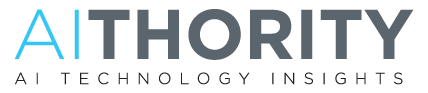
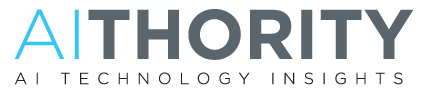






Comments are closed.